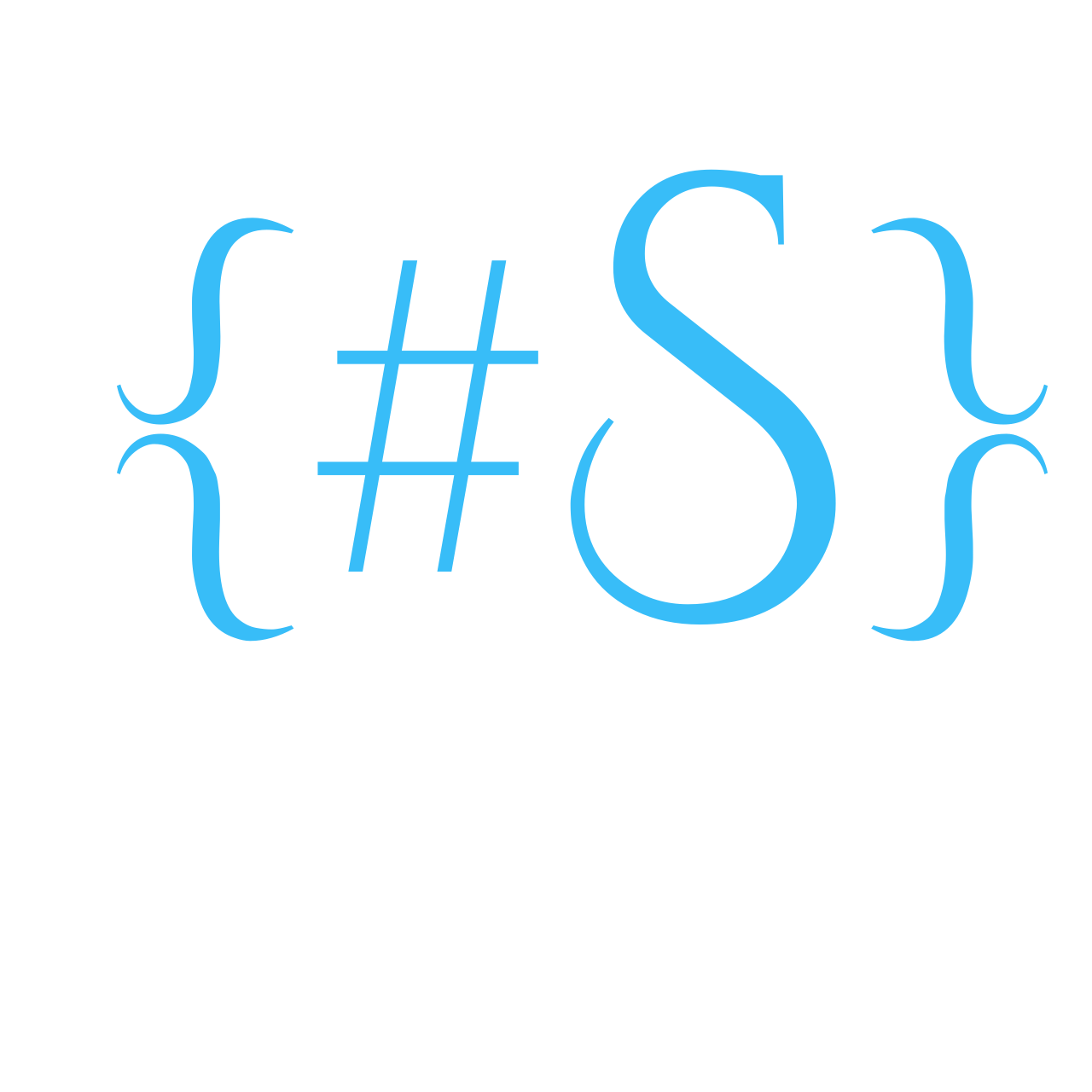In a homelab, Dynamic DNS (DDNS) is essential for accessing self-hosted services from outside the network, especially if ISP provides a dynamic public IP address, which is very common for most of the Internet users. One can avoid this by purchasing a static IP from the ISP.
DDNS??
- Register a Domain – Use a free or paid DDNS provider (DuckDNS, No-IP, Cloudflare, etc.).
- Configure pfSense/DDNS Client – Update your DDNS service with your current WAN IP.
- Access Your Homelab Anywhere – Instead of using an IP (
x.x.x.x), usemylab.ddns.net.
Configuring Cloudflare’s DDNS
Since my domain is registered with cloudflare I am documenting only cloudflare here. Let me know in the comments if any other is required.
- Login to http://pfsense-ip
- Navigate to Services -> Dynamic DNS
- Click Add
- Service Type:
Cloudflare - Hostname:
@ - Domain Name: example.com
- Cloudflare Proxy Enable
- Username: Cloudflare Login name
- Password: Cloudflare Glopal API Key
- visit API Tokens
- Copy Global API Key as the password
- Description: What makes sense
- Save
Final Thoughts
If you plan to remotely access your homelab, run a home server, or use VPNs, Dynamic DNS is a must-have for seamless connectivity. It simplifies access, enhances security, and eliminates the hassle of changing IPs.